利用者:Akaniji/Help:ブック
![]() ウィキペディア ブックス
ウィキペディア ブックス
Step-by-step guide
This page shows you how to create a book from Wikipedia articles in four easy steps. Books can be created in PDF or OpenDocument formats, or ordered for printing on the PediaPress website. It is possible to create books through editing as well.
Step 1: Enable the "Book Creator" tool


Step 2: Collect articles

If you open a category page, the "Add this page to your book" will change to "Add this category to your book". Clicking on "Add this category to your book" will add all articles in that category.
After selecting a few articles, you can click on "Suggest pages" and you will be presented with a list of articles related to your selection. This helps you to create a more complete book if you run out of ideas, or just want to make sure you haven't forgotten anything.
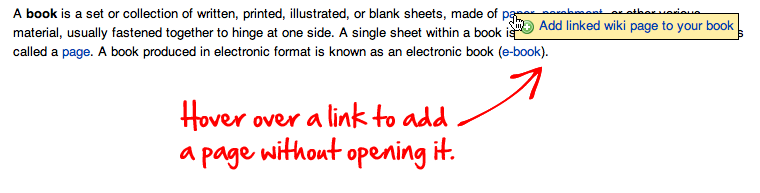
Step 3: Review Your Book
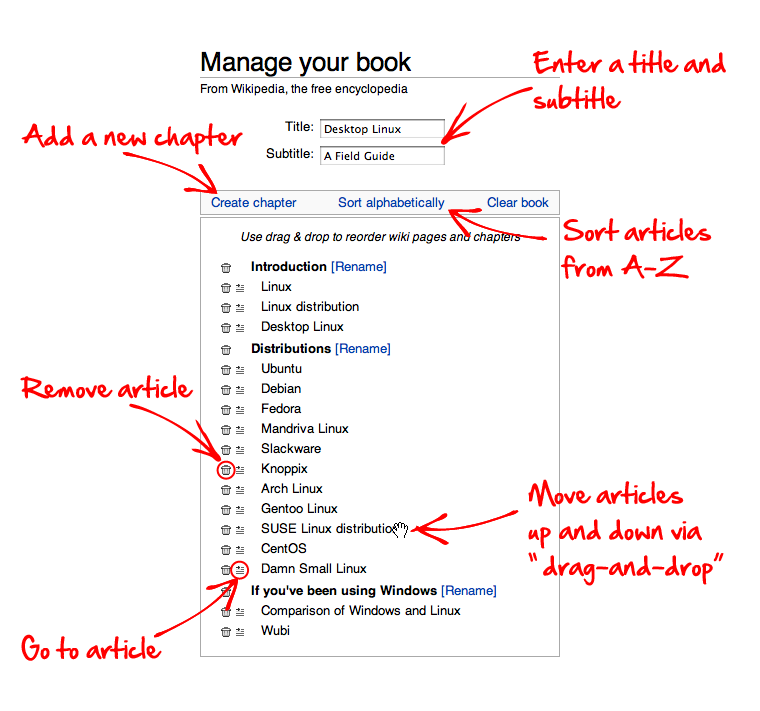
Step 4: Download or order a printed book


Saving and sharing your book with others
To save your book, you must be a registered Wikipedia user (see Why create an account? for a detailed explanation). In addition, your user account must be autoconfirmed (usually meaning at least four days old and 10 edits), then you can save your book on the "Book" page, which can be reached by clicking the "Show book" link in the menu on the left hand side or in the toolbar.
In the "Save and share your book" section you have to choose whether you want to save your book
- in your Wikipedia:User pages or
- in the "community-maintained" Books namespace.
Finally, you have to provide a title for your book collection and click the "Save book" button.
Printed books from PediaPress
By clicking the "Preview with PediaPress" button, your collection of wiki articles will be uploaded to PediaPress, a service that prints books based on wiki content. Further information about the printed books can be found on the FAQ page, and at Help:Books/Printed books (including cost and format details).
In 2007 the Wikimedia Foundation and PediaPress agreed upon a long-term partnership aimed to improve the availability of Wikipedia and other wiki-based project content in the form of high-quality print products or text documents in the OpenDocument format.
Further information
- FAQ about the Book tool.
- Help for experts – details about the advanced functions of the Book tool.
- Feedback – for reporting and tracking of bugs.
- Wikis Go Printable – Wikimedia Foundation press release, 13 December 2007.
- Technical documentation of the Collection extension.
- PediaPress books on Wikimedia Commons
- Wikipedia:WikiProject Wikislice
- Wikipedia:Merchandise – the Wikipedia "gift shop"

